Using EZ-PageManager For Improved Search Engine OptimizationIntroductionEZ-PageManager is the combination of EZ-SiteMap, Page Options, Meta Tags, and
EZ-PageBuilder in one central location where you can go to manage all of the
pages on your website. EZ-PageManager focuses mainly on the meta tags, sitemap
information, and robot instructions. These settings are used by internet search
engines to put your website into their search index, which makes them one of the
most important elements of your website. Before you can continue, you need to
know what these are and how to use them effectively.
What is the page title?A
title on a web page is basically just a few words that identify the web
page. This page title is not one that appears at the top of the page.
Instead, users will only see this title in the title-bar of their web
browser and above the page description when your site appears on their
search results. A simple title should include your website title as well
as the current page's title. For search engine optimization, it's
always a good idea to include as many keywords in your title as you can. The words used in the title have, word for word, the greatest impact on your search engine ranking.
What are meta tags?
Meta
tags are pieces of information inserted into the code of a web page.
This information is not seen by those viewing your web page. Meta
information is used to communicate information that a human visitor may
not be concerned with. Instead, search engine companies like Google and
MSN have computers they call "robots" or "spiders" that browse the
internet searching for new websites to include in their search indexes.
When a search engine robot finds your website, it reads the meta tags
and then uses that information to index your website in such a way that
users will be able to find it.
EZ-PageManager helps you work specifically with 3 types of meta tags.
- Keywords
- A series of words or short statements that represent the content of
the web page. The keywords will often be used by search engines to index
the web site along with the Title and Description.
- Description -
A brief statement about the content of the web page. The description is
often presented to the user along with the title as the result of a
search.
- Robot Instructions
- Instructions for search engine robots/spiders pertaining to the web
page and referenced pages. Valid values for the robot meta tag are:
- index - Instructs the search engine to include this page in the index.
- noindex - Instructs the search engine not to index the web page.
- follow - Instructs the search engine to follow links on the page.
- nofollow - Instructs the search engine not to follow links on the page and not to index the linked pages.
What is a site map?
A
site map is a list of the pages in your web site. It is used by search
engines so that the search engine knows where all of your pages are and
how to index them. Currently only the four following pieces of
information about each page are cataloged in the site map.
- The URL to the web page (this is the address you need in your web browser.)
- The date the page was last modified
- How often the page is updated
- The relative priority of this page to the entire web site.
Sorting and Filtering
Which pages you see listed in
EZ-PageManager depends on three things: sorting, filtering, and
pagination. If you've got a lot of pages (more than 10), you'll need to
use these features to choose which pages you want to work with.
Pagination
By default, EZ-PageManager will only display 10 web pages at a time. If
you've got more than that, you'll see the following links at both the
top and bottom of the page:
In
the example above, there are 45 pages. Web pages 1-10 are listed on
EZ-PageManager page 1; 11-20 are on page 2; 21-30 are on page 3; 31-40
are on page 4; 41-45 are on page 5. "First" will always take you to
EZ-PageManager page 1, which is the first 10 web pages. "Prev" will take
you to the previous 10 web pages, which in the example above is
EZ-PageManager page 1. "Next" will take you to the next 10 web pages,
which in this case is EZ-PageManager page 3. "Last" will always take you
to the last EZ-PageManager page, which in the example above is page 5
(results 41-45).
Sorting
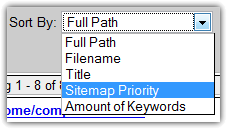 You
can also improve your efficiency by sorting your results. In addition
to some basic alphabetic sorting methods, EZ-PageManager includes more
advanced sorting methods that will help you to focus on the most
important pages and the pages with the most problems. You can sort the
pages in 5 different ways: You
can also improve your efficiency by sorting your results. In addition
to some basic alphabetic sorting methods, EZ-PageManager includes more
advanced sorting methods that will help you to focus on the most
important pages and the pages with the most problems. You can sort the
pages in 5 different ways:
- Full Path (default) - Pages are sorted alphabetically by both the folder and the filename combined.
- Filename - Pages are sorted alphabetically by their filename, regardless of what folder they are in.
- Title - Pages are sorted alphabetically by their page title.
- Sitemap Priority - Pages are sorted by their Sitemap Priority in order of greatest priority (1.0) to least priority (0.0).
- Amount of Keywords - Pages are sorted ascending by the number of keywords that they have.
Filtering
In
addition to sorting your results, you can also filter your results and
work with smaller sets of pages at once. As you can probably guess, this
helps you to work specifically with the pages that have the most
problems. There are five options to choose from:
- Don't Filter - shows all pages
- Filename -
shows all pages whose filenames match the filename you type in. When
you select "filename," a new text box will appear. Type in a filename
you want to search for. When you type in a filename, you are searching
for exact matches, meaning that if you type in "design", it will not
match a file named "webdesign.html". You can, however, use the asterisk
(*) as a wildcard character if you don't know the exact filename or
want multiple files that match a pattern. For example, each the
following searches will match webdesign.html:
- *design*
- web*.html
- web*
- *.html
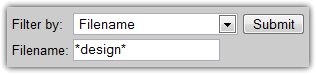 - Folder -
shows all pages in a given folder in your account. When selecting
folder, a new drop-down menu will appear. From that menu, select the
folder you want to work with. Note, however, that it will not show you
files in a sub folder of the folder you select.
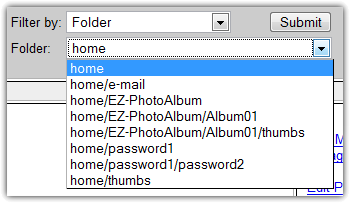 - Incomplete Meta Tags
- shows all pages which are missing meta tag information. This will
help you to focus on pages that you've forgotten to add meta tags for, a
very common problem.
- Duplicate Meta Tags - shows all pages that have meta tags identical to the meta tags of another page
|
|
1. EZ-SiteMap Overrides
In listing site map information, EZ-PageManager does not take into account changes made in the EZ-SiteMap Overrides File.
If you have manually added, removed, or modified a sitemap entry using
EZSitemapOverrides.txt, you will not see those changes in
EZ-PageManager.
2. EZ-PageManager Doesn't Do it All
While
EZ-PageManager does help you to optimize your website in many ways, it
doesn't do it all. There are many important things that EZ-PageManager
does not do for search engine optimization. Some of the most important
elements of search engine optimization are:
- The quality of the words on the page
- The frequency of those quality words on the page
- The words and labels associated with links and images on the page
- The quality and quantity of other websites that link to your website
Unfortunately, EZ-PageManager does not help you with these aspects of optimization.
|
|
|
|
|
EZ-PageManager will help you
in more ways than one. It helps you find the errors and mistakes on your
website easier because it brings the information from all of your pages
into one central location. When all the information is brought
together, you can quickly scan the information and pick out the errors.
EZ-PageManager also helps you save time. You can save hours of work if
you can easily see which pages are complete and which are not. If you've
have many pages, you need EZ-PageManager! We highly recommend you take
advantage of this invaluable resource, and begin using EZ-PageManager on
your web site today! | |
|