Make a Simple Page in PageBuilder
IntroductionSometimes you just need a little help to get started. You want to build a webpage, but where do you start? This article will briefly go over making a Title, Horizontal Bar, Simple Text Block, and Graphic Block.
Open PageBuilder1. Login to EZ-NetTools. (If you need help, click here to learn about logging in)
2. Once in, click on the Construction Tools tab. 3. Click on the EZ-PageBuilder. 
Create a Blank Page
1. Click the New Page - blank
Add a Title Block
The first time you enter a new page, the "Add New Block" window automatically appears. The default block is the Title block. This is the block we want to use. 1. Title is already selected, so then click Next Step.

2. Type some text into the text box.
Format Your Text
1. Click on the Font|Color|Size button. 2. Change the text color by clicking a point on the color wheel. Adjust the brightness, click the up and down arrows next to the Brightness. 3. Change the Font size.
4. Choose Font Face.
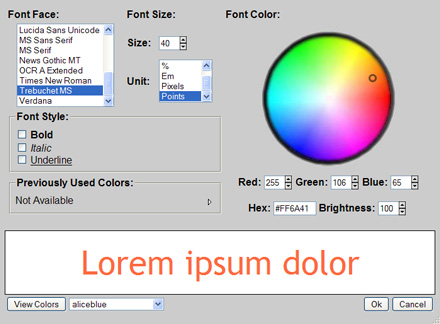 5. Click OK
6. Click the Submit to add your new title to the page. What's going on...
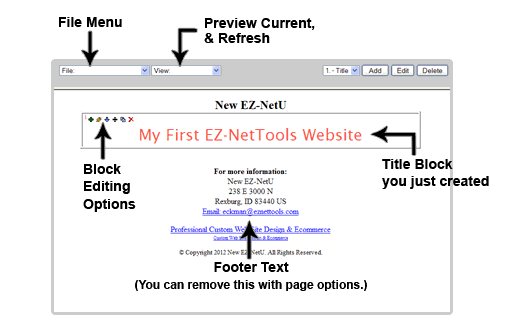

In the top left corner of the new Title block, you will find a small red number 1. This number identifies the position of this block on the page. You will also see a menu bar with several icons. This menu bar can be used to add, edit, delete, move, and copy blocks on the page. When you mouse hovers over one of the icons a description of the icon will be displayed. Adding a Horizontal Line1. Click on the small, green plus sign 2. Click the Type dropdown, and select Horizontal Line.
3. Click Next Step. 4. Click the EZ-LinePicker button
5. Choose a Line you like. For a nice simple line choose "Line 41"
6. Click "Submit."
The horizontal line is now just below the headline Title block and is labeled block "2."
Add a Simple Text Block1. Click the green plus on block 2. (this will make a new block after block 2)
2. Click the Type dropdown, and select Text - Simple
3. Write some text about your company and push submit.
Add a Graphic1. Click the Green Plus on block 3
2. Select Graphic from the dropdown, and click next step.
3. Click Browse
4. Choose an image and hit Open.
5. Click Submit
You now have a simple webpage with a Title, body text, and an image.
|